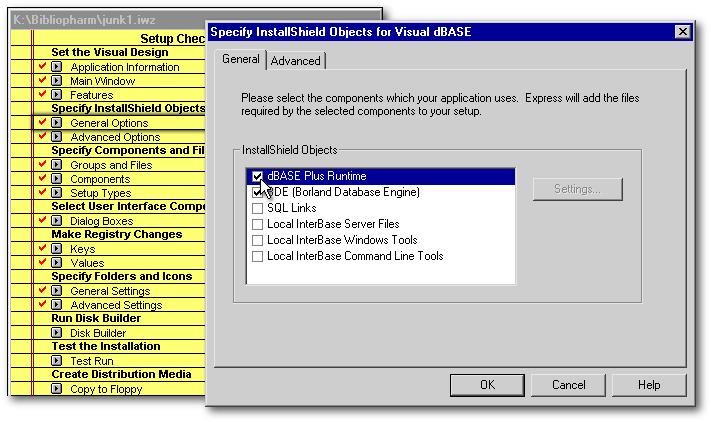
If you received InstallShield Express (ISE) with a previous version of dBASE and would like to deploy your dBASE Plus applications with it, your copy of ISE will have to be updated. This will be done in three steps. The following methodology is valid if you are using ISE version 2.01 only. To know which version you have, run InstallShield, and call the Help|About… menu item. Version 2.01 is the one that came with Visual dBASE 7.01. If you are using the version that came with VdB 7.0, the following instructions will not work.
From VdB 7.01 to dBASE Plus
If you moved directly from VdB 7.01 to dBASE Plus (without installing VdB 7.5, nor dB2K), you will have to update your copy of ISE with a patch that will allow you to use the version of the Borland Database Engine (BDE) that came with dBASE Plus. First follow the instructions Michael Rotteck gave in our magazine: these instructions are different for the users of the English (bu03bde5.htm) and for the German (bu03ise5.htm) version of Visual dBASE. Once that’s done, follow the instructions given in this article.
From VdB 7.5 to dBASE Plus
If you did upgrade to VdB 7.5 before dBASE Plus, I am assuming that you already followed Michael Rotteck’s English or German instructions and updated your copy of ISE. If you didn’t, you will have to do it otherwise you will have problems with the Borland Database Engine (BDE). If you followed his instructions, there is nothing else to do but to follow the instructions given in this article.
From dB2K to dBASE Plus
If you have upgraded from dB2K to dBASE Plus, you might have followed the instruction given in our previous article on how to update ISE in order to make it work with dB2K. If you did, follow the instructions given hereunder. On the other hand, if you didn’t, don’t panic: you can update your copy of ISE without following the steps given in our previous article. In this case, you just need to know that most of the values to be changed will be different from the ones given in our examples.
First step: Isdepend.ini
First, we will edit
an ASCII file called Isdepend.ini,
located in the folder where ISE was installed. These changes are needed
to update the ISE interface. We will change five entries in the
[Options] and the
[Visual dBASE Runtime] sections,
at the beginning of that ini file. If you don't want to make these changes
yourself, just download the new version of
Isdepend.ini from the
link at the end of this article and copy it in the folder where ISE was
installed. Change:
|
; for BDE 5.01 / 5.1.0 [Options]
Visual dBASE RuntimeID=251
Local InterBase Server FilesID=171
BDE (Borland Database Engine)Setting=1
;
[Visual dBASE Runtime]
|
|
to:
|
; for BDE 5.01 / 5.1.0 [Options]
dBASE Plus RuntimeID=251
Local InterBase Server FilesID=171
BDE (Borland Database Engine)Setting=1
;
[dBASE Plus Runtime]
|
|
Second step: Swdepend.ini
Secondly, we will edit the ASCII file called Swdepend.ini, found in the folder where ISE was installed. ISE uses the information from this file to create the specific .iwz for each project setup. Once the changes are made in Swdepend.ini, these changes are reflected in all the .iwz made by ISE.
Swdepend.ini keeps
track of the files that are used by the dBASE runtime and the Borland Database
Engine (among other things). To deploy the dBASE Plus runtime instead
of the dB2K runtime, only the section called [VdBase
Support] has to be changed
from:
|
[VdBase Support] Src=HKEY_LOCAL_MACHINE\Software\dBASE\dB2K\0.1\RootDir SrcSub=Bin Uses1=db2krun.exe ; the following item is valid for the English version of dB2K Uses2=db2kr_en.dll Uses3=Resource.dll Uses4=Ctl3d32 file |
|
to:
|
[dBASE Plus Support] Src=HKEY_LOCAL_MACHINE\Software\dBASE\PLUS\series1\RootDir SrcSub=Runtime Uses1=PLUSrun.exe ; the following item is valid for the English version of dBASE Plus Uses2=PLUSr_en.dll Uses3=Resource.dll Uses4=Ctl3d32 file |
|
Please note that the line
Uses2=db2kr_en.exe
is for the users of the English version of dBASE Plus. You will have to
change this line to:
Uses2=PLUSr_de.dll if
you are using the German version
Uses2=PLUSr_es.dll if
you are using the Spanish (Español) version
Uses2=PLUSr_it.dll if
you are using the Italian version
Uses2=PLUSr_ja.dll if
you are using the Japanese version
To make your job easier, if you don't want to make these changes yourself, just download the new version of Swdepend.ini from the link at the end of this article and copy it in the folder where ISE was installed.
Important note: For these changes to take effect, you will have to load ISE, open a project, uncheck the dBASE Plus runtime checkbox (in the section called General Options), then check it again before you create your first deployment script under dBASE Plus.
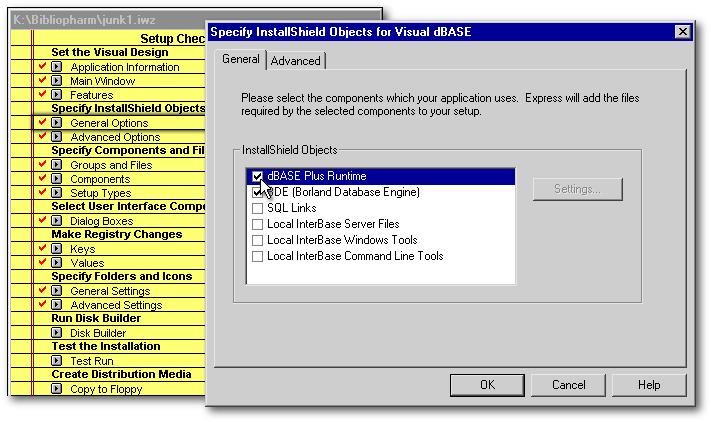
Third step: the first installation script
For the last step, click the Keys button under the section Make Registry Changes. Beside the key HKEY_LOCAL_MACHINE, there is a + sign: click on it, then click the + sign beside Software and the one beside dBASE. Highlight the key dB2K and click the Modify Key… pushbutton. In the Registry Modify Key dialog box, change the key value from dB2K to Plus (not dBASE Plus) and push the OK pushbutton.
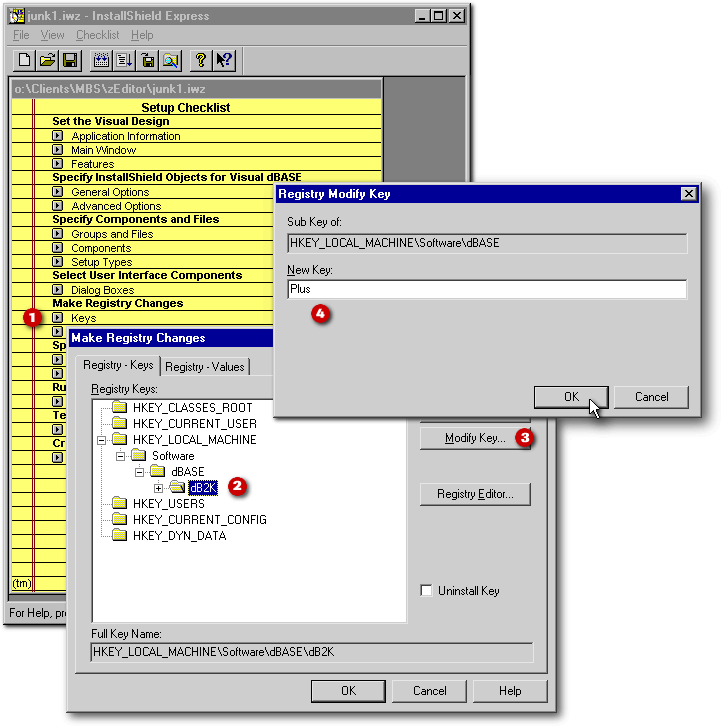
Back in the Make Registry Changes dialog box, the key dB2K is now renamed Plus. Click the + sign beside it to reveal the 0.1 sub-key and highlight it. Click again the Modify Key… pushbutton and rename that sub-key from 0.1 to series1. Click the OK pushbutton to accept these changes.

The dBASE Plus interface doesn’t offer a means to access directly ISE through its menu (the Build|Create Install Program… menu choice doesn’t exist anymore). So once a project has been created under dBASE Plus, the only means to deploy the application with ISE will be to access it by double-clicking the Isx.exe file in the folder where ISE was installed (or through a shortcut.) The rest will be as easy as it used to be.