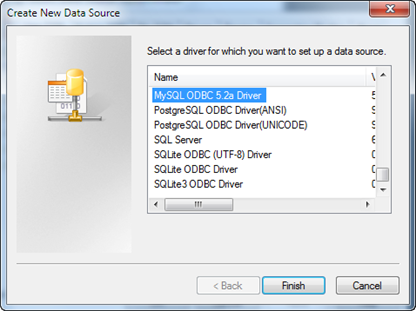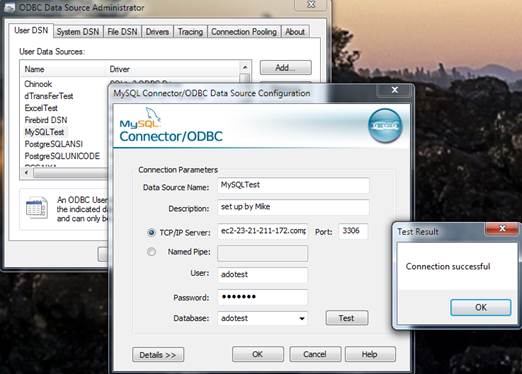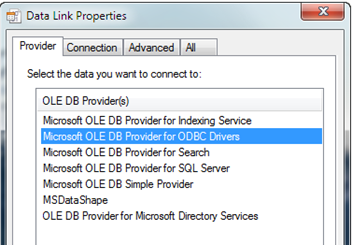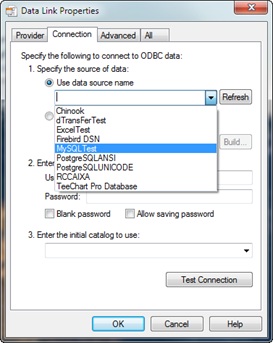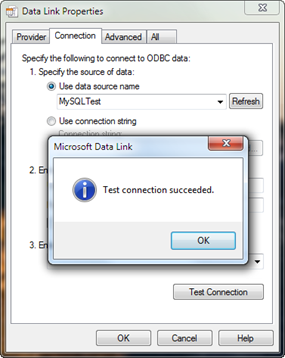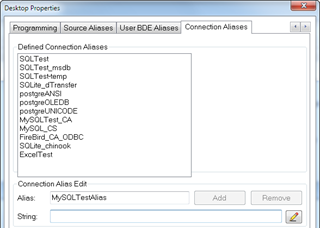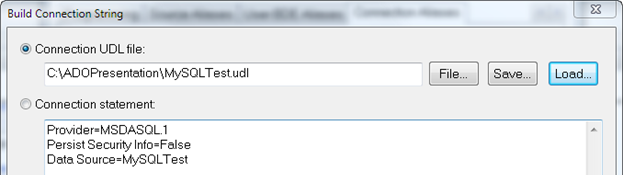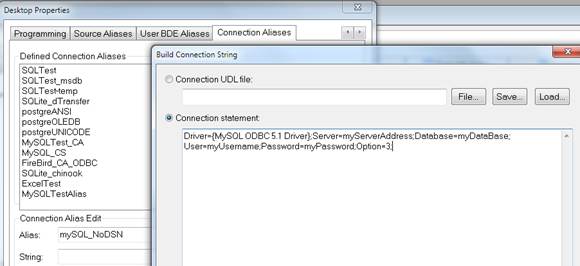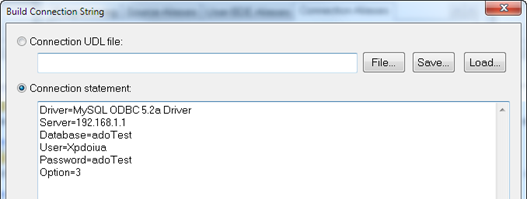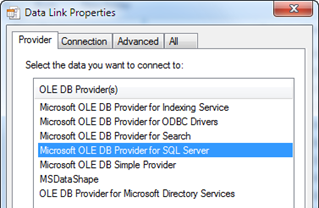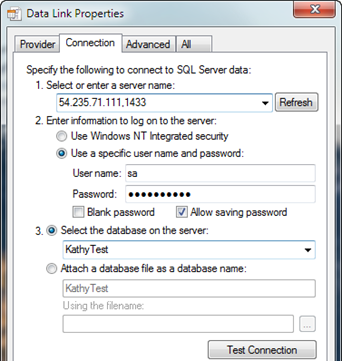How
to connect using ADO
ADO uses OLE DB providers for all connections. You can have a OLE DB provider
specifically for your database or you can use an ODBC driver and use the
Microsoft ‘MSDASQL.1’ OLE DB provider to connect to it.
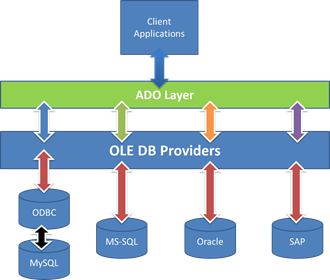 ADO uses an OLE DB
provider for ODBC connections if all you have is an ODBC driver for your
database. However, some applications have their own OLE DB providers that
allow you to connect more directly to the database. The ADO connection
path is layed out in the image on the left.
ADO uses an OLE DB
provider for ODBC connections if all you have is an ODBC driver for your
database. However, some applications have their own OLE DB providers that
allow you to connect more directly to the database. The ADO connection
path is layed out in the image on the left.
1
– Connect using ODBC Driver.
There are two
ways to do this. You can create an ODBC User DSN or you can just use the
Connection String property to set it up.
A: Using a DSN
Create
the DSN first. Then you can either use a .udl file or just write the ConnectionString
yourself.
Here
is an example creating an ODBC User DSN for a MySQL database. Then using
a .udl to create the connection string.
First Create the User DSN …
Open the ODBC
Administrator (dBASE includes a link to the 32bit ODBC Administrator here
: ALL PROGRAMS | dBASE Plus 11 | ‘ODBC Administrator (32bit)
Once the ODBC
Administrator is open .. create your DSN.
Click ‘Add’. A dialog similar to the one shown here will open.
Choose your Driver and click ‘Finish’.
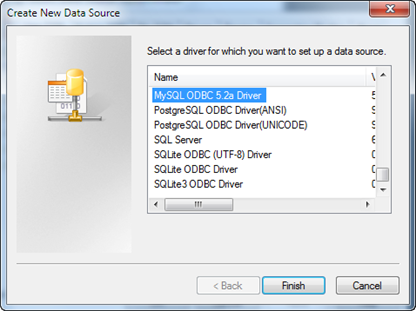
A Dialog will
pop up that is specific to the Database. In this case I am connecting
to a MySQLdatabase …
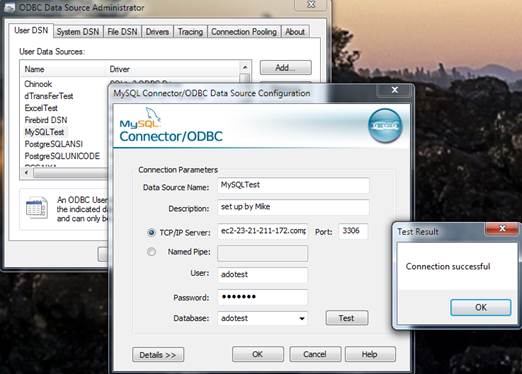
Once your DSN is set up ….
Using the UDL to create an ADO Connection String …
In Windows Explorer,
find the folder you want to use to create the UDL … Right click and choose
‘New’ … ‘Text Document’. Name the new document something with a udl extension
…  (Say
‘Yes’ when asked if you want to change the name).
(Say
‘Yes’ when asked if you want to change the name).
Double click
the new .udl and you will see the Microsoft OLE DB Providers dialog. In
this case we will use the ‘Microsoft OLE DB Provider for ODBC Drivers’
…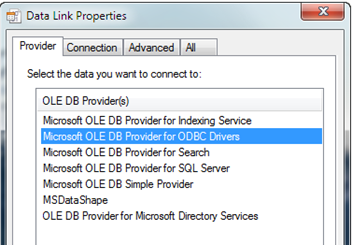
Click on the
‘Connection’ tab and you will see something like this… 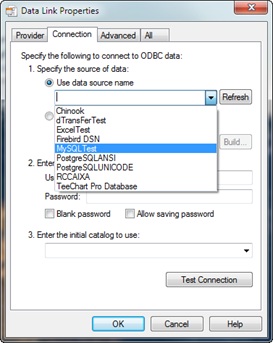
Since the User
Name and Password and other information was provided in the DSN .. we
do not need to do it here. Just choose the DSN and click ‘Test Connection’
to test.
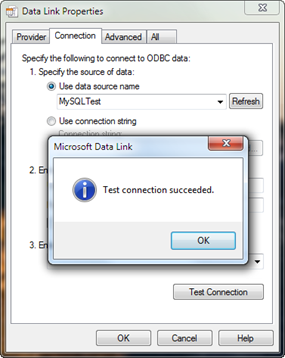
Now in dBASE
all we need to do is use this udl to create the connection string in dBASE.
Creating the Connection String …
In the dBASE
Menu go to Properties | Desktop Properties .. to get the Desktop Properties
dialog. Go to the ‘Connection Aliases’ tab and you will see somehting
like this …
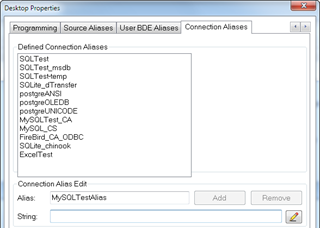
Where it says
‘Alias:’ add a new Connection Alias. Here I will use ‘MySQLTestAlias’
… then click on the yellow pencil to open the Connection String Dialog.
(IMPORTANT NOTE: If you are using a DSN … it cannot be the same name
as the Connection Alias)
Choose ‘Connection
UDL File’ … and click on ‘File…’. Find the .udl file you just created
and add it.
Then click on the ‘Load’ button and you will see something like this ..
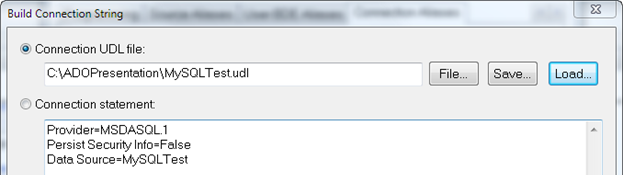
You connection
statement (AKA Connectioln String) is “Provider=MSDASQL.1;Persist Security
Info=False;Data Source=MySQLTest”.
Click OK … You will return to the Connection Alias dialog. Click ‘Add’
to make sure it is added to the list.
(IMPORTANT
NOTE: you can bypass the .udl and just put your connection statement here
by writing it by hand. If you are using a DSN. Most likely the Connection
Statement is always going to be “Provider=MSDASQL.1; Persist Security
Info=False; Data Source=<yourDSN>”. You don’t even have to open
the ‘Build Connection String’ dialog. You can just put this code, with
semi colons separating the elements of the statement, directly in the
‘String’ entryfield under the Connection Aliases tab.)
Now you are ready
to use your ADO connection to your database. You can check this by going
in to the Navigator … click on the ‘Tables’ tab…. Choose the ADO Connection
Alias you just created … and you will see a list of the tables in that
database.

B: Bypassing the DSN and using the Connection
String only
Now were going
to Just create a connection string using a connection string without having
to create a User DSN.
First you need
to know what kind of connection string to build. There are many excellent
sites for this, one of which is http://www.connectionstrings.com/
Here I did a search
for a MySQL 5.1 using ODBC and connecting to a remote server. This is
one of the samples they had…

You can take
this string copy it and in the build string dialog of the new Connection
Alias
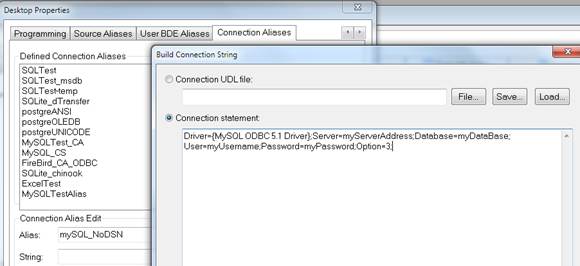
you can copy
this string and simply plug in the values for your database.
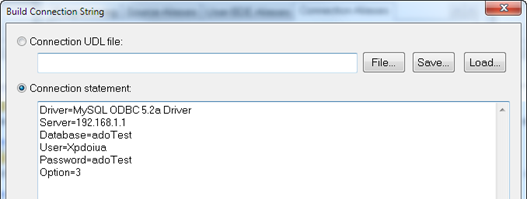
(IMPORTANT NOTE: You’ll notice here that each element was moved to it’s
own line. This makes viewing and editing the connection string much easier
and it doesn’t make the connection string invalid)
2
– Connect using OLE DB Provider Only.
You may have
an OLE DB Provider for your database. Again, you can create
your own connection string or you can use a udl file. Here
is an example using the .udl file to connect to a SQLServer Database using
it’s OLE DB provider. Create a new UDL file (see above). Choose
the OLE DB Provider..
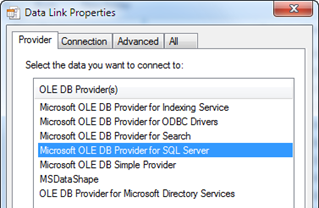
Under Connection
.. enter the server info to connect to the database …
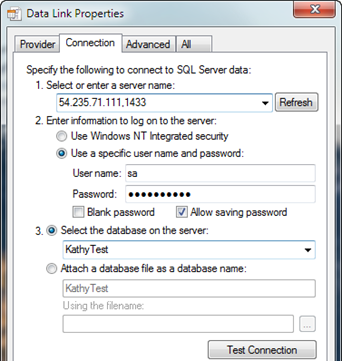
Test your connection and once you have it set up correctly, you can use
the .udl to create the connection string (and Connection Alias) in dBASE
(See instructions above under “Creating the Connection String … ”
) . If you don’t want to use the .udl dialog you can also create your
own connection string by hand (see the above section on “Bypassing
the DSN and using the Connection String only”)
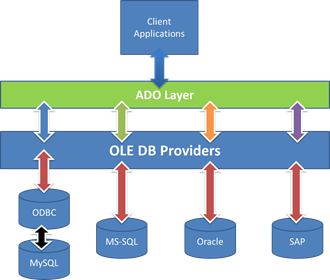 ADO uses an OLE DB
provider for ODBC connections if all you have is an ODBC driver for your
database. However, some applications have their own OLE DB providers that
allow you to connect more directly to the database. The ADO connection
path is layed out in the image on the left.
ADO uses an OLE DB
provider for ODBC connections if all you have is an ODBC driver for your
database. However, some applications have their own OLE DB providers that
allow you to connect more directly to the database. The ADO connection
path is layed out in the image on the left.